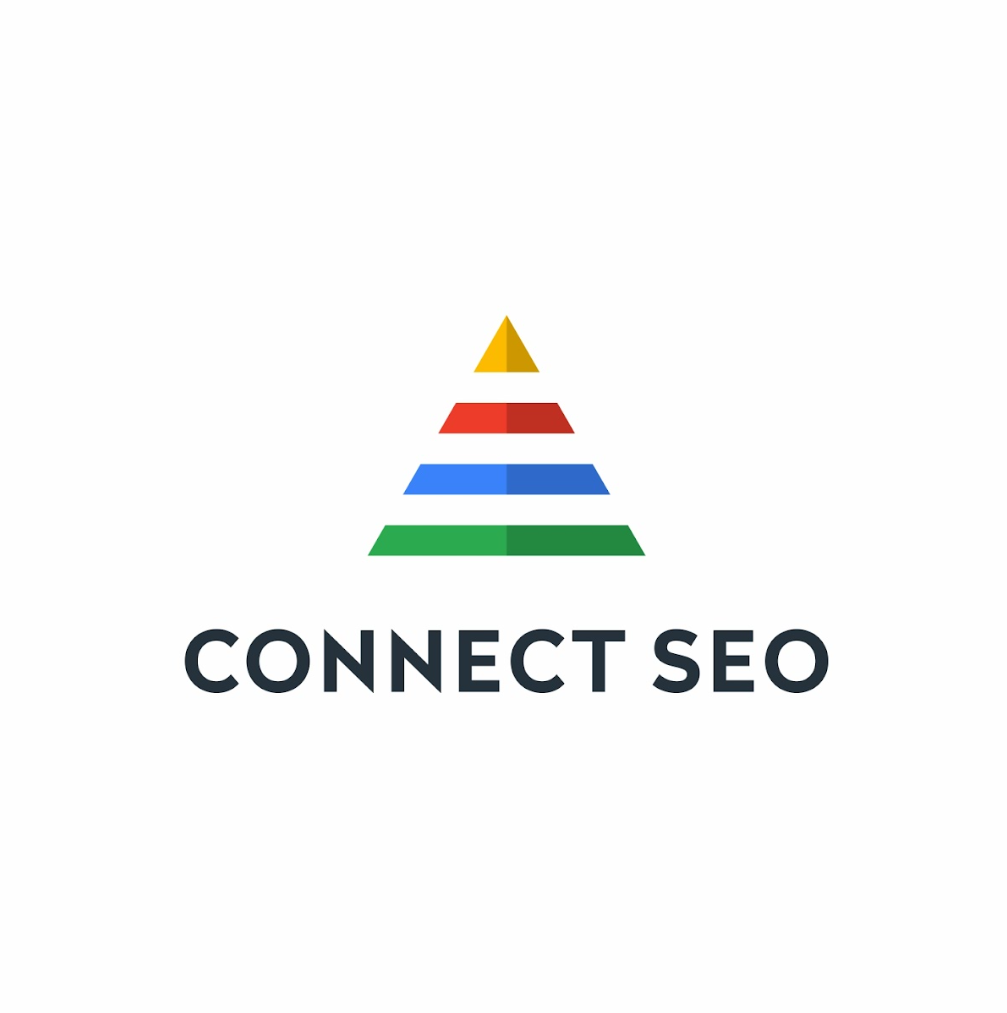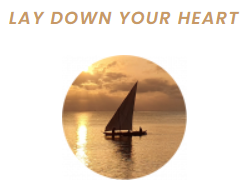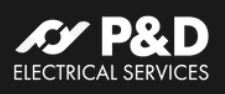Step-By-Step Guide To Add A Business To Google Maps 2026
How to Add Your Business to Google: A Step-by-Step Guide
Table of Contents
- Why it is essential to add your business to Google
- What is Google Business Profile (GBP)?
- Step-by-Step: How to Add Your Business to Google
- Verification: Proving Ownership of Your Listing
- Optimising Your Business Profile for Local SEO
- Common issues to avoid
- Most Searched FAQs About Google Business Profiles
- Final Thoughts
1. Why It’s Essential to Add Your Business to Google
In 2025, more than 92% of local consumers use Google to find products and services near them. If your business isn’t listed on Google Search or Google Maps, you’re missing out on real customers who are ready to engage.
Adding your business to Google through Google Business Profile (GBP) boosts:
- Local search visibility.
- Trust and credibility.
- Engagement through reviews, photos, and Q&A.
- Directions and contact options for mobile users.
It’s not just an optional feature, it’s a foundational part of any local SEO strategy, especially if you're a small business or a service-based provider.
2. What is Google Business Profile (GBP)?
Google Business Profile is a free tool from Google that lets you manage how your business appears in Google Search and on Google Maps.
With a GBP listing, you can:
- Display your business name, address, hours, and phone number.
- Share photos and updates.
- Collect and respond to reviews.
- Enable customers to message or call you directly.
- Share links to your website or booking tools.
It’s vital for local SEO, and Google uses your GBP profile to determine ranking in local search results, especially in the "map pack" (the top three local listings shown under a map).
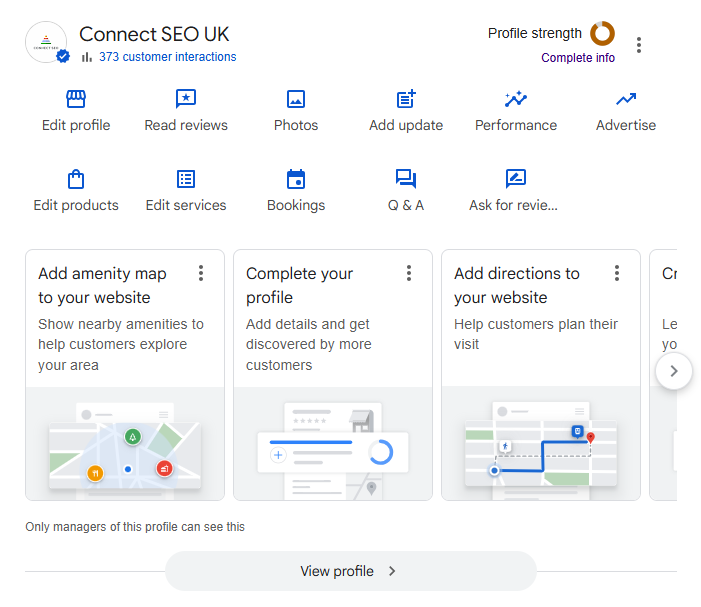
3. Step-by-Step: How to Add Your Business to Google
Here’s how to claim and optimise your business presence on Google:
Step 1: Sign in to Google Business Profile Manager
- Go to google.com/business.
- Sign in with your Google account (preferably a business Gmail).
If you have never listed your business before, you will be prompted to start creating a new profile.
Step 2: Enter Your Business Name
- Type your business name.
- If it already exists in Google’s directory, you can request to claim it.
- If not, select “Add your business to Google.”
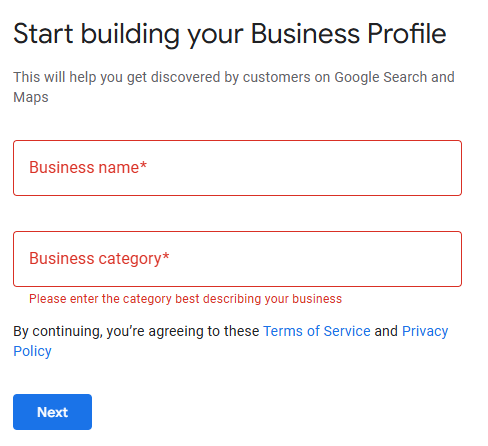
Tip: Use your official trading name, avoid adding keywords here (like “Joe’s Plumbing Brighton Best Rates”), or Google may flag it.
Step 3: Choose Your Business Category
- Type your primary category (e.g., “Electrician,” “Digital Marketing Agency,” “Hair Salon”).
- This impacts which searches your business appears in, so choose carefully.
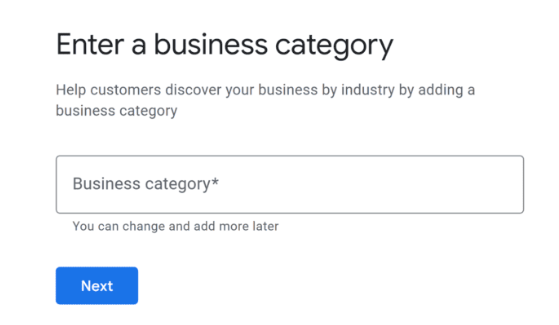
Tip: You can add additional categories later, but your primary category should reflect your core service.
Step 4: Add a Location (if applicable)
- If customers visit your location (like a store or office), enter your physical address.
- If you operate remotely or go to customers (like a mobile car detailer), select "I deliver goods and services to my customers" and add a service area instead.
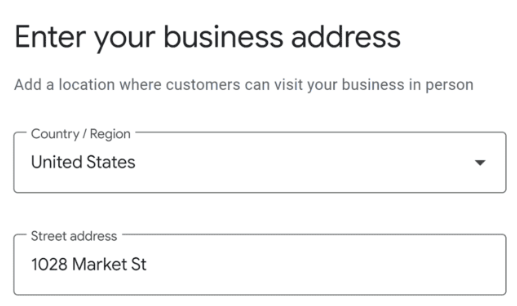
Step 5: Set Your Service Area (if applicable)
You can define multiple areas, towns, cities, or postcodes, where you serve customers. Google may use this info to prioritise you in local search results within those areas.
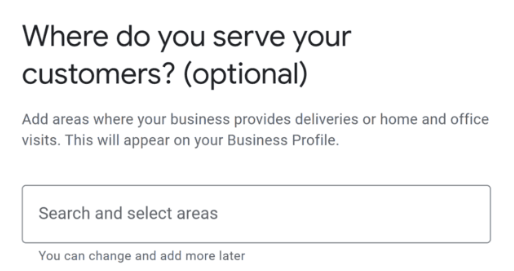
Step 6: Add Contact Details
- Enter your phone number and website URL (or create a free one via Google if needed).
- Make sure your contact details match your website and social media pages to maintain NAP (Name, Address, Phone) consistency, a key SEO factor.
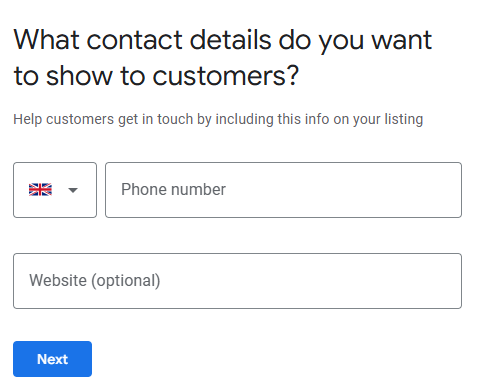
Step 7: Finish and request verification
Once you’ve filled out the details, click “Finish”. Google will then prompt you to verify your business, which is required before your listing can go live.
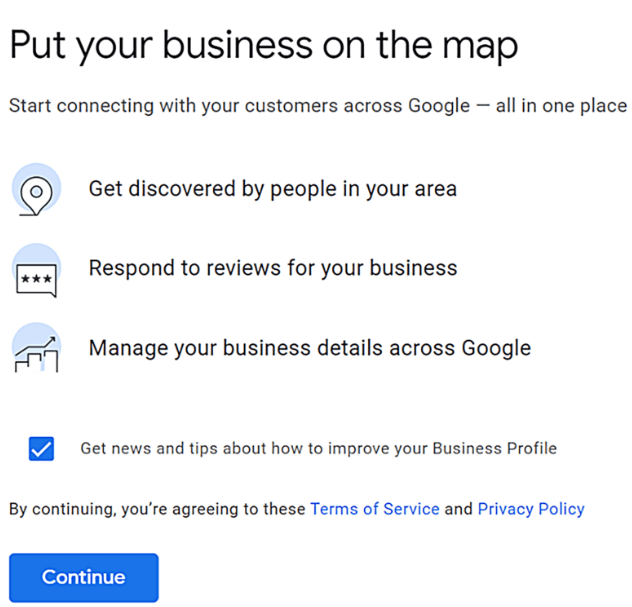
4. Verification: Proving Ownership of Your Listing
Verification is how Google ensures only the rightful business owner manages the listing. The most common verification methods include:
- Postcard (Google mails a code to your business address, arrives in approximately 2-3 days).
- Phone call (available for some businesses).
- Email verification (depends on your industry and Google’s trust signals).
- Instant verification (only if your business is already verified in Google Search Console).
Until you verify, your business won’t be visible publicly in search or on Maps.
5. Optimising Your Business Profile for Local SEO
Once your listing is verified, it’s time to optimise it for visibility and engagement. A fully optimised Google Business Profile is more likely to appear in the Google Map Pack, local search results, and voice search.
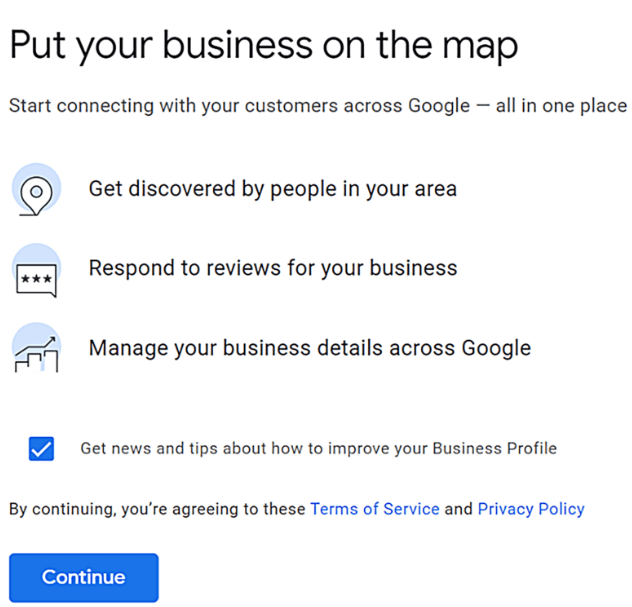
Add Complete Business Information
- Business hours (including holidays and weekends).
- Services or products that you offer.
- Accepted payment methods.
- Business description (include keywords naturally).
- Opening date (optional but useful).
Upload High-Quality Photos
Photos can increase click-through rates by up to 42%. Add:
- Your logo.
- Exterior and interior shots of your business.
- Staff photos.
- Product or service images.
- Before/after pictures (if applicable).
Enable Messaging
Turn on customer messaging through your profile so potential clients can contact you directly through Google Search or Maps. Responding quickly improves trust.
Create Regular Posts
You can post updates, offers, events, or blogs. These posts appear in your GBP and help to improve visibility and engagement.
- Use local keywords.
- Include a call-to-action. (Book Now, Learn More, Call Today)
- Post at least once a week.
Collect and respond to reviews
Positive reviews help build trust and improve local rankings. Encourage happy customers to leave reviews and always respond, especially to negative ones.

Tip: Respond to reviews with keywords when appropriate. For example: “Thank you for choosing our Brighton plumbing services—we’re glad we could help!”
6. Common issues to avoid when setting up your GBP
Google has strict quality guidelines. Violating them could get your profile suspended or removed.
- Keyword Stuffing Business Name:Avoid adding unnecessary keywords to your business name.
Example:
🚫 “Tom’s Plumbing Brighton Emergency Drain Experts”
✅ “Tom’s Plumbing”
- Using PO Boxes or Virtual Addresses: Only use real, physical addresses. Using PO Boxes or coworking spaces may lead to verification failure or suspension.
- Duplicates or spammy profiles: Only one listing per location is allowed (unless you're a multi-department business with unique entrances/staff).
- Inconsistent NAP details: Ensure your name, address, and phone number are consistent across your website, social media, and directory listings.
7. Most searched FAQs about Google Business Profile (GBP)
How do I get my business to show up on Google Maps?
Make sure your GBP is fully filled out, verified, and uses the correct service area or address. Add relevant categories, business hours, and regular posts to improve visibility.
How long does it take for my business to appear on Google?
After verifying your listing (usually by postcard), your business can appear within 3–7 days. However, full visibility in local search results may take longer, depending on competition.
Can I have a GBP without a physical location?
Yes! Select “I deliver goods and services to my customers” when setting up. You can hide your address and list service areas instead.
Is Google Business Profile free?
Yes, GBP is completely free to use. However, some third-party platforms charge for setup or management, which is what companies like Connect SEO offer professionally.
Why isn’t my business showing up in search?
Several factors could be at play:
- Your listing isn’t verified yet.
- You have violated GBP policies (keyword stuffing, incorrect address)
- Your competitors are better optimised.
- Your profile is inactive or incomplete.
Can I manage multiple locations from one account?
Yes. Google Business Profile Manager lets you add and manage multiple business locations from a single dashboard—ideal for franchises or service-area businesses.
What are the best keywords to include in my GBP?
Use keywords relevant to your services and location. For example:
“Electrician in Brighton”
“SEO agency near me”
“Emergency plumber in Sussex”
Include them in:
Business description.
Posts.
Review responses.
Image alt text (via your website).
8. Final Thoughts
Getting your business listed on Google is not only simple, it’s essential. In 2025, the majority of local service searches result in a Google click or direction request. Without a GBP, you’re invisible in that decision-making moment.
To summarise:
✅ Set up your Google Business Profile with accurate information.
✅ Verify your listing promptly.
✅ Optimise your profile with images, keywords, and reviews.
✅ Keep it updated with weekly posts and responses.
This foundation helps you:
- Show up in the Google Maps pack.
- Increase local traffic and leads.
- Compete effectively online, even against larger brands.
📢
Ready to boost your local presence on Google?
Let
Connect SEO
handle your GBP setup, verification, optimisation, or reinstatement. Visit
connectseo.uk or contact us today for expert support tailored to your business goals.